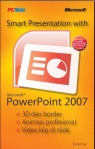


BLOGG untuk saling share PARA SISWA XI TKJ dan siswa SMKN 3
Replace these every slider sentences with your featured post descriptions.Go to Blogger edit html and find these sentences.Now replace these with your own descriptions.This theme is Bloggerized by Lasantha - Premiumbloggertemplates.com.

Replace these every slider sentences with your featured post descriptions.Go to Blogger edit html and find these sentences.Now replace these with your own descriptions.This theme is Bloggerized by Lasantha - Premiumbloggertemplates.com.

Replace these every slider sentences with your featured post descriptions.Go to Blogger edit html and find these sentences.Now replace these with your own descriptions.This theme is Bloggerized by Lasantha - Premiumbloggertemplates.com.

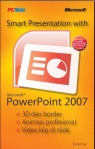





NETWORK TUJUAN | NETMASK | GATE WAY |
192.168.30.0 | 255.255.255.0 | 192.168.20.2 |
192.168.40.0 | 255.255.255.0 | 192.168.30.2 |
192.168.50.0 | 255.255.255.0 | 192.168.40.2 |
192.168.60.0 | 255.255.255.0 | 192.168.50.1 |
192.168.70.0 | 255.255.255.0 | 192.168.60.2 |
NETWORK TUJUAN | NETMASK | GATE WAY |
192.168.10.0 | 255.255.255.0 | 192.168.20.1 |
192.168.40.0 | 255.255.255.0 | 192.168.30.2 |
192.168.50.0 | 255.255.255.0 | 192.168.40.2 |
192.168.60.0 | 255.255.255.0 | 192.168.50.1 |
192.168.70.0 | 255.255.255.0 | 192.168.60.2 |
NETWORK TUJUAN | NETMASK | GATE WAY |
192.168.30.0 | 255.255.255.0 | 192.168.20.2 |
192.168.10.0 | 255.255.255.0 | 192.168.20.1 |
192.168.40.0 | 255.255.255.0 | 192.168.50.2 |
192.168.60.0 | 255.255.255.0 | 192.168.50.1 |
192.168.70.0 | 255.255.255.0 | 192.168.60.2 |
NETWORK TUJUAN | NETMASK | GATE WAY |
192.168.30.0 | 255.255.255.0 | 192.168.40.1 |
192.168.40.0 | 255.255.255.0 | 192.168.30.2 |
192.168.50.0 | 255.255.255.0 | 192.168.40.2 |
192.168.60.0 | 255.255.255.0 | 192.168.50.1 |
192.168.70.0 | 255.255.255.0 | 192.168.60.2 |
NETWORK TUJUAN | NETMASK | GATE WAY |
192.168.40.0 | 255.255.255.0 | 192.168.50.2 |
192.168.30.0 | 255.255.255.0 | 192.168.40.1 |
192.168.20.0 | 255.255.255.0 | 192.168.30.1 |
192.168.10.0 | 255.255.255.0 | 192.168.20.1 |
192.168.70.0 | 255.255.255.0 | 192.168.60.2 |
NETWORK TUJUAN | NETMASK | GATE WAY |
192.168.50.0 | 255.255.255.0 | 192.168.60.1 |
192.168.40.0 | 255.255.255.0 | 192.168.50.2 |
192.168.30.0 | 255.255.255.0 | 192.168.40.1 |
192.168.20.0 | 255.255.255.0 | 192.168.30.1 |
192.168.10.0 | 255.255.255.0 | 192.168.20.1 |
Mengkonfigurasi DNS (Domain Name Sytem ) Server
DNS merupakan suatu protocol yang berfungsi untuk menjembatani antara
alamat jaringan dalam bentuk IP addres yang berupa angka – angka menjadi kata –
kata yang mudah di ingat dan dapat menjadi identitas dari suatu lembaga. Dalam
konfigurasi DNS Server ini terdiri dari dua kelompok, yaitu :
A. Mendefinisikan New Zone
1. Jalankan program DNS dengan cara pilih tombol Start >> Program >>
Administrativ Tools >> DNS, hingga muncul tampilan seperti pada gambar 23
berikut.
2. Buat New Zone dengan cara klik Action lalu pilih New, seperti pada gambar 24.
Gambar 24. Pembuatan New Zone
3. Sehingga akan muncul tampilan ucapan selamat datang dalam pembuatan new
zone seperti pada gambar 25.
Gambar 25. Tampilan Welcome to New Zone Wizard
4. Pilih Next, hingga muncul tampilan pemilihan zone type lalu pilih standard
primary seperti pada gambar 26.
Gambar 26. Pemilihan zone type
5. Pilih Next, hingga muncul tampilan pengisian nama zone yang mau dibuat. Ketik
movingcel.com, seperti pada gambar 27.
Gambar 27. Pengisian nama zone yang baru dibuat
6. Pilih Next, hingga akan tampil nama file movingcel.com.dns sebagai tanda telah
berhasil pembuatan zone baru kelompok2.com, yang tampak pada gambar 28.
Gambar 28. Pembentukan file zone : kelompok2.com.php
7. Pilih Next, sehingga akan muncul informasi bahwa pembuatan zone baru secara
terpandu telah selesai, lalu tekan tombol finish untuk mengakhiri proses pembuatan
zone kelompok2.com, seperti pada gambar 29.
Gambar 29. Konfirmasi pembuatan zone kelompok2.com sudah selesai.
8. Setelah tombol finish ditekan, maka akan tampil jendela zone yang sudah dibuat
movingcel.com seperti pada gambar 30.
Gambar 30. Jendela zone kelompok2.com yang sudah dibuat
B. Mendefinisikan New Host
Dalam pendefinisian new host ini dimaksudkan agar alamat web menjadi komplit dari
yang movingcel.com menjadi www.kelompok2.com. Langkah langkah pembuatan
new host adalah sebagai berikut :
1. Dari tampilan DNS kemudian cari nama web site yang sudah dibuat dalam zone
create, seperti pada gambar 31.
Gambar 31. Tampilan Zone yang sudah didefinisikan
2. Dari tampilan DNS kemudian pilih tombol action atau pilih movingcel.com
kemudian klik kanan hingga muncul menu pop up, lalu klik new host seperti pada
gambar 32.
Gambar 32. Pembuatan New Host
3. Pilihan pembuatan new host akan memunculkan menu new host seperti pada
gambar 33.a lalu kit isi name : www dan ip address : 194.150.10.2 seperti pada
gambar 33.6.
→
Gambar 33.a. Tampilan new host Gambar 33.b. Pengisian new host
4. Pada gambar 33.b pilih tombol Add Host lalu tekan tombol Done, sehingga jika
proses pembuatan berhasil akan muncul tampilan yang memberikan informasi bahwa
pembuatan new host telah sukses, seperti pada gambar 34.
Gambar 34. Konfigurasi dns pembuatan new host telah sukses.
5. Kemudian muncul tampilan lanjutan pembuatan new host seperti pada gambar 35.
Gambar 35. Pilih done untuk mengakhiri pembuatan new host
6. Dengan menekan tombol done, maka akan muncul menu DNS dengan tambahan
www pada bagian forward zone movingcel.com, seperti pada gambar 36.
Gambar 36. Hasil pembuatan new host
selamat datang untuk para siswa/siswi SMKN 3 khususnya kelas XI TKJ .jika punya ilmu yang bermanfaat posting lah di blogg ini agar yang lain juga bisa mendapat ilmunya... :D



